Click on the link or the picture below to access this month's Google doc (both the primary and intermediate versions are on the same doc). Thanks again to my Twitter buddy, Bobbie Hopkins (@bhopteacher), who is collaborating with me to bring you the intermediate version each month. Thanks Bobbi!!!!
**Super Duper Update**
Epic Books recently released the ability to create collections. By using collections, I can now create a collection of all 5 books for the month in one area and share them publicly. You will be able to go into the search window and type in the name of the month's collection to access it. Each collection will be named EpicPals (no spaces), the name of the month, and primary or intermediate version (ie: EpicPals November Primary version). If you just type in "EpicPals" you will see all of the months- both primary and intermediate versions.
But it gets better...
Once you type in and find the month's collection, click on "copy" and it will make a copy and put it into your library. Once you've copied it you also have the ability to edit it so if you want to add information or an assignment for your kiddos such as: "Please choose 3 of the 5 books to read and respond to" you can and your kiddos will see that new information.
Get ready, I'm not done- here's the real game changer...
Once you have it in your library, you can then click " Assign" and you will have the option to share it to any or all of your students.
Your students will see a little red badge on their mailbox telling them they have mail and when they open it they will see the collection waiting for them.
Now all your students need to do is click on the pics to go the books. No more typing in the book titles to try and find the month's selections!!!! Wahoo!! Things just got TONS easier for our early primary students!
I will also post each month's collections on my #EpicPals Pinterest board as another option to access the collection. Both of these will be great tools to make the project more efficient. I'd love to hear your feedback if you give this a try. Always good to know what works best so we can continue to tailor the project as we move forward.
Brand new to the project?
Here's what you need to know....
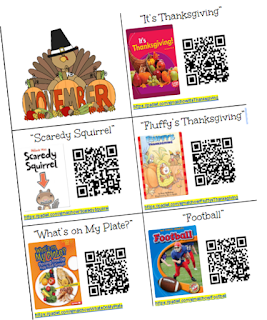
First, decide how you want to use the project with your class. Seeing as it's the beginning of the year, you may want to use this opportunity to model finding books on Epic and enjoy them one or several together as a class. Model how to use the QR codes to get to the Padlet board and model how to leave a quality response. (You may also want to cover some digital citizenship skills by reminding your students to only leave their first names and state abbreviation on their Padlet posts.)
As the year goes on, many have used this project as a way to challenge their higher level readers or as part of a guided reading group, or even as a weekly whole group read-aloud and then have students leave their own comments on the Padlet.
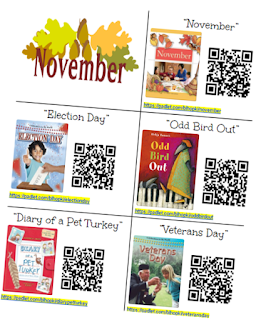 After you know how you want to utilize EpicPals, click on either of the pictures on the right to access the Google doc and print off the version that works best for your classroom. Decide if you want to post one on your classroom wall or make multiple copies for your class or utilize with just specific students. Starting this month, you will be able to choose from a primary or an intermediate version depending on the reading abilities of your kiddos. Feel free to use one or both with your class depending on individual student need- both are located on the same Google doc.
After you know how you want to utilize EpicPals, click on either of the pictures on the right to access the Google doc and print off the version that works best for your classroom. Decide if you want to post one on your classroom wall or make multiple copies for your class or utilize with just specific students. Starting this month, you will be able to choose from a primary or an intermediate version depending on the reading abilities of your kiddos. Feel free to use one or both with your class depending on individual student need- both are located on the same Google doc.When students are done reading the book selection, they will scan the coordinating QR code on their sheet (no url's for our young learners!). This will take them to a Padlet board specific for the book they read. If you'd rather push this sheet out to your students on your blog, Google Classroom, etc, the url's shown are clickable and linked to the boards as well so must make a copy of the doc and send if you need to
TIP:
If using iPads, download the free Padlet app. When kids click on the app (they do not need to sign in) they can scan the code right in the app and easily access the boards. This works MUCH better than scanning with a QR reader and accessing.As your students begin to post on the Padlet boards, please don't be overly concerned about spelling. This is meant to be a place where kiddos can read and respond to text authentically. I do check the boards every few days to double check content and any questionable phonetic spelling. (The links to these boards are not public or searchable- you must have the link to access them)
How students should respond on the boards?
That's really up to you. What's best for your learners? Are you learning about text-to-self connections, character traits, retelling, summarizing or simply writing complete sentences to share your favorite part? Be creative, utilize the boards to match your learning objectives. Feel free to have your students include images or screenshots or create and upload video reflections- the sky's the limit. Most important, have fun with this! I will at times put a question on the Google doc or on the Padlet for students to think about but these are simply springboards if needed and are NOT required.
Do we have to read the books on Epic?
If you have access to any of the books in another format, feel free to utilize it. Books do not have to be read on Epic although I will say my class is so completely engaged when using Epic know that they have the ability to also earn badges for reading (using iOs devices). Gamification is a wonderful motivator and engagement factor!
Do we have to do all of the books and do we have to do them in order?
No, you can do any or all of the books and there is no particular order. Let your students' interest gauge where they start. Again, make this fit your schedule and your learners.
Have fun! If you have any questions, please don't hesitate to get in touch with me. You can email me at sjmalchow@pulaskischools.org
or catch me on Twitter-@smalchow
*You can also contact Bobbie Hopkins with any questions regarding the intermediate version. You can reach her on Twitter as well @bhopteacher
If you've not used Epic Kids Books, it is free for educators- so run, don't walk, to check it out!! If you're interested in learning how to set up individual student accounts, click here to access some screen shots that will help you through the process.














